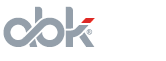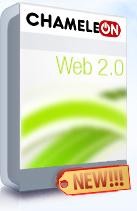Dating Software Banners
The ABK-Soft Dating Script Admin Control Panel holds many secrets for those who really want to earn! Banners are an efficient way to make money while getting visitors to your dating script powered website. AbleDating and AbleSpace dating software packages offer you, the administrator, to implement special banners and get paid extra. The dating software banner engine fully supports pay-per-click and pay-per-thousand-views programs, like Google AdSense and others. This means that you can get paid everyday, by doing nothing – the banners powered by our dating script work for you. For example, if your dating resource gets 1000 visitors per day (which is a threshold achievable in 1-2 weeks), and each visitor views 3-5 pages on your dating website – you automatically get 3000-5000 banner views each day, and that’s with ONE banner. With AbleDating and AbleSpace you can hold up to 5 banners on each page, which automatically increases your banner views to 15000-25000! And that is a real lot. Plus if each 100th view is clicked – you will get 30-50 clicks per day.What does it take to harness this extreme power of Banners on your own dating script powered website? A few simple steps and options. The Banners menu of the dating software Admin CP has only one section, which means that total control is achieved through one place.
Adding A Banner
A banner can be added simply by clicking the Add Banner link, the very first option in this dating software Admin CP section.
Active - This flag (on/off) controls the state of the banner. If ticked – your banner will be displayed accordingly, if not – it will be ignored by the dynamic page generation of the dating script. This is useful when you have several variants, and want to have them displayed in turn. As there is no need to delete and create banners constantly you save time, thus money.
Place - This drop-down menu lets you choose the pages and position of where your banner is displayed on your dating script website:
home, home_gold, top, top_gold, partner.
Type - This drop-down list lets you choose the banner type you’re about to add – Flash - for Flash (SWF) banners, and Graphic - for regular JPG or GIF images.
Filename - The Filename text box lets you input the name of the file your new banner image or flash file will acquire on uploading to your server. These files will be stored in the _files/banners folder on the dedicated or shared server where the dating script is hosted.
URL - This is the Internet address of the link that the dating software banner points to. For example, if the link is set to http://abk-soft.com, your visitors, clicking the banner, will be taken to ABK-Soft.com – the official AbleDating and AbleSpace community software website. The URL link must contain http://.
Alt - Stands for the Alternative text that is displayed if for some reason the image of the banner cannot be found, is corrupt or the images are switched off in the visitor’s web-browser. In the case when a banner cannot be displayed the Alternative text will be presented to the visitor. For example, if your ABK-Soft banner is not found, but your Alternative Banner text states “ABK-Soft – Dating Scripts, Dating Software, Community Software”, the visitor will be able to see what he is about to click.
Templates - Here you can define which template your new banner will be displayed with. By entering new_age as the Template, the dating script will display the current banner only if a user has chosen the New Age dating script template. This means that it is possible to have different banners for different templates, to have each banner match the colors of the template for example. If left blank the new banner will be displayed on all pages regardless of the chosen template.
Browse - By clicking this button you can choose the file (Flash or Image) for upload. This file will be applied as a new banner with the rest of the settings (such as server filename, template, position, etc.) taken into account.
Save - Finally, after you have filled in the New Banner form and chosen the best settings you can click this button to save all the changes. This will upload the new image, create a new banner with all the settings applied. If you click the Back button all changes will be lost!
After having created your new banner the dating script Admin CP will display all the banners, including the newly created one.
Modifying Banners
The main dating script Admin CP Banner section screen contains the list of the banners which can be modified accordingly. There are 3 options:
On/Off - By clicking this option banners can be switched on and off in a single click of a mouse. This even further proves the simplicity and user-friendliness of ABK-Soft community and dating script products. This setting actually changes the Active flag (see above) for that specific banner.
Edit - This link takes you to a very similar section to the one mentioned above (Adding A New Banner). This section contains: Active, Place, URL, Alt (Alternative Text), Templates. For more information, please refer to the “Adding A New Banner” section of this dating script documentation.
Delete - If you wish or need to delete a banner simply click this button. That specific banner will be erased from the server and not taken into account by the dating script engine. WARNING: There is no Undo function after a banner is deleted. It is recommended to use the On/Off function, as there is the possibility to switch a banner on later on if needed.
Back