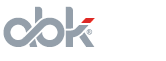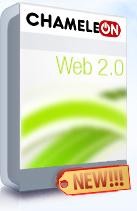Dating Script Payment Administration
The AbleDating and AbleSpace dating and social networking scripts are online business tools, and as any business it is supposed to make money. The business aspect of AbleSpace and AbleDating community scripts can be fully and efficiently controlled from the Administration Control Panels (for more information on planning, strategies, etc. please visit our Dating Script Articles section, which contains dozens of articles on this topic). There are four membership types for AbleDating and AbleSpace powered websites (dating sites and social networks): Free, Silver, Gold and Platinum. Each membership type can have its own special and limited access areas, its own membership prices, etc.The Dating Script Payment Administration area contains two sub-sections: Payment Systems and Payment Plans. The first sub-section deals with the settings of the integrated payment systems used for getting payments from your dating script members. The second sub-section deals with all the setting for each type of dating script membership.
>>> Payment Systems
AbleDating and AbleSpace dating and social networking scripts have integrated PayPal and GoldPay to accept membership payments by default. Additional payment systems can be integrated by directing your request to our Dating Script Support Team. Many users have integrated Visa and MasterCard systems, Moneybookers, e-Gold, and others.
> PayPal
PayPal is one of the most popular payment systems around the world. Being able to accept PayPal means much for an internet business. Without PayPal 80% of all your dating website members will find it pretty hard to pay you. One of the most important rules of business, online and offline, is that your product should be easy to buy. In case of dating websites, community and social networks – your product is dating script memberships. In order to accept PayPal you will have to open up a PayPal account online.
Active - If this check-box is flagged, PayPal will be active and available as a payment system for your dating members to use for paying for their membership. Remove the check from this option if you want to completely disable the PayPal option.
Business - This field must contain your PayPal account e-mail (for example: dating_script_admin@paypal.com). You should have a registered account at PayPal which can accept payments from other PayPal users (dating script members).
Currency Code - This field contains the PayPal currency codes according to their standard. This field should be set according to the currency that your PayPal account can accept payments in. USD – for US Dollars, EUR – for Euros, GBP – for GB Pounds, etc. (please refer to PayPal’s Currency Code List online.)
Modify - Press this button to save the changes made to the dating script’s PayPal Payment System settings. Note that other Payment Systems’ settings shall not be saved if you click this button.
> GoldPay
GoldPay is another popular dating script payment system. The settings for GoldPay are described here:
Active - This check-box lets you enable and disable the GoldPay dating script payment system. To enable the system simply check the box and press the Modify button underneath the GoldPay payment system settings. For the GoldPay system to be disabled make sure that the check-box does not have a tick inside it.
Gold Days - This field contains the number of Gold membership days that a dating script member is granted for the fixed amount of GoldPay money that he transfers to your account. 30 days is the optimal and default amount, which adds up to an average month.
Amount - Specify the size of the GoldPay payment that a dating script member has to pay using GoldPay to be granted the amount of Gold Days (see above). The dating system Administrator has to find a balanced Amount to Gold Days ration. The default Amount is 12.50 USD.
Modify - To save all the changes made to the GoldPay dating script payment system just press the Modify button.
>>> Payment Plans
This is one of the most important sub-sections of the dating script Administration Control Panel. It grants you full control over the pricing, the accessible areas and limitations for certain types of dating script and social network users.
The sub-section is divided into three parts: Payment Plans, Areas and Access to Areas. Each part can be accessed by clicking on one of the links at the top of the settings screen.
> Payment Plans
Item Name - This is the visible name of the dating script membership plan that has a corresponding price and duration. You can type in whatever name you want, but make sure that it is clear and understandable. For example: “Gold Membership - 1 Month” means that a dating system member will get a Gold Membership and access to the Gold Membership Areas for a period of 1 month.
Amount - This field denotes the amount of money that a user or visitor has to pay in order to acquire the corresponding type and duration of dating membership.
Days of Membership - The next field contains the number of days that a user will get for the corresponding amount of money. It is important to have a balanced dating script payment plan. For more information please check out ABK-Soft’s AbleDating Dating Script Articles Section online.
Type - This list contains three dating or social networking membership types: Gold, Silver and Platinum. Each membership type has its own price, accessible areas on your dating website and limitation. For more information on Access Areas please see below.
Modify - Clicking this button will save all changes for your dating website payment plans. You can edit each payment plan one by one, or edit them all and press this button to apply the changes made. The settings shall be stored in the dating system’s database and referred to by the dating and social network scripts.
Adding New Payment Plans
To add a new dating system Payment Plan simply fill in the last row (the one which has: “New Payment Plan” for a title) and press the Modify button. This will result in the creation of a new payment plan for your dating website members.
> Areas
The Areas section of the Payment Plans administration allows you to define which areas are taken into consideration when it comes to access and limitations. If you have additional pages (areas) that are to be accessed by paid members only, your should add these areas to this list.
Adding an Area
The Add: area is positioned at the bottom of the list and contains two fields only.
Name - The name of the Area is used for reference and can be anything you want. Make sure that the Name and the Code fields are relevant to each other, so that there can be no mix up when it comes to the Access Areas settings (see next section).
Code - This is the internal dating script reference to a PHP or HTML page on your dating website or community. The Code usually corresponds to the name of the PHP file (“3d_chat” for the 3d_chat.php file, “im” for the im.php file, etc.). To add your custom PHP pages please refer to the AbleDating and AbleSpace Community Builder Developers Documentation.
Add - Click this button to add a new area that will be taken into account for Payment Plans and dating script Membership types.
Editing an Area
To edit an Area click the Edit link next to the relevant Area.
Name - This field contains the already existent name of the Area and is used for reference purposes in the Access to Areas manager. It is important to avoid mixing up Areas by supplying Names relevant to the Codes of the dating script area.
Code - The code is a reference to a PHP file of the dating script and community builder system. It usually corresponds to the filename (for example: flash_chat for flash_chat.php, love_calc for love_calc.php, etc.).
Edit - Press this button to save changes to an Area.
WARNING! Default CODES should not be changes. If you change a CODE by mistake please refer to the Default Code List in the “Deleting and Area” section below.
Deleting an Area
WARNING! Default AbleDating and AbleSpace Areas should not be deleted. If you delete a dating script Area by mistake please refer to the Default Areas List at the end of this section. Make sure you know what you are doing before changing these settings!
To delete an Area click the Delete link next to the Area that is to be deleted. You will not be asked for confirmation! The Area reference will be deleted instantly. Deleting a dating script Area Payment reference will result in the area to be accessible by ALL DATING SCRIPT MEMBERS AND VISITORS. If you delete an Area the script pages will be intact and accessible to unregistered and registered dating script users.
Here is a list of the default AbleDating and AbleSpace areas along with their codes and descriptions:
Default Areas and Codes for AbleDating and AbleSpace community scripts.
Name // Code // Description
3d_chat // 3d_chat // Dating Script 3D Chat Feature
3d_city // 3d_city // AbleDating’s 3DCity Feature
adv_add // adv_add // Dating System Advertisements Area
audio_upload // audio_upload // Member Audio Upload Section
audiochat // audiochat // Dating Script Audio Chat Feature
biorhythm // biorythm // Member Profile Biorhythm Area
blogs_read // blogs_read // Community Blogs Display Area
blogs_write // blogs_write // Community Blogs Edit Area
flash_chat // flash_chat // Dating Flash Chat Function
forum // forum // Dating Forum
gallery_edit // gallery_edit // Picture Gallery Editor
gallery_view // gallery_view // Picture Gallery Area
games // games // AbleDating & AbleSpace Games
groups // groups // Dating Groups Feature
im // im // Instant Messaging Function
invite // invite // Dating Website Invitations
love_calc // love_calc // Love Calculator Feature
mail_compose // mail_compose // Private Messaging Dating Feature
search_advaced // search_advaced // Advanced Community Search
show_interest // show_interest // Dating Script “Show Interest” Feature
video_upload // video_upload // Video Upload Section
videochat // videochat // Dating Video Chat Feature
videogallery // videogallery // Video Gallery Area
videogallery_upload // videogallery_upload // Video Gallery Upload Section
> Access to Areas
This part of the Payment Plans sub-section allows dating script powered websites’ administrators to manage the access for each of the four types of dating memberships (Free, Gold, Silver and Platinum). This is a very important feature of the dating script. Limiting the access to certain areas of your dating website or social network for Free users, for example, will make them more apt to pay for a Gold, Silver or Platinum membership.
The Access to Areas screen contains a matrix. There are three columns - Gold, Silver and Platinum, representing each membership type (except the Free dating script membership, for more information see below). Each column contains a list of the dating script Areas that have access control. The full list and description of the default Areas can be found in the previous part of this dating script Payment Plans documentation (see above).
Granting Access to Areas
Each Area can be accessed by certain types of dating script members (according to their membership type) depending on the settings. To grant access to an Area for a dating membership check the box right next to the Area that is to be opened in the corresponding membership type column. For example, if you want your dating site Gold Members to be able to access the Dating Instant Messaging feature, simply find the im area in the Gold column and check the box. Press the Modify button at the bottom of the matrix to save changes to the Access to Areas settings. For a full list of default areas see above.
Limiting Access to Areas
If you want a certain type of Membership Plan to have limited access (i.e. no access) to a dating script Area find it in the column under the specific dating membership type and uncheck the box next to the Area Name. If you want to disable the 3D City dating script feature for all your Silver Dating Members, uncheck the 3d_city box in the Silver column. For a full list of default areas see above. Press the Modify button to save the Access to Areas settings in the dating system’s database.
Tip: Usually dating website and social network payment plans limit access for Free, Silver and Gold members accordingly and allow full access to all the dating script features for the Platinum dating membership holders. Free Membership Management
No matter how low your dating website membership fees are you will always have a big fraction of Free members, i.e. dating script members that do not acquire paid membership (Gold, Silver or Platinum). These members should still have access to some of the most basic and common features of any free dating website or social network.
The Access to Areas screen does not have a Free membership column. To allow access to a certain Area of your dating website you should uncheck the boxes of that Area in each of the three membership columns. For example, if you want your free members to access AbleDating’s or AbleSpace’s 3D Chat Feature simply remove all the checks in the three 3d_chat area boxes. Note, that all other memberships will still have full access to that area, regardless of the fact that their access settings are set to disabled (checkboxes unchecked).
To limit access for free dating members to a certain Area one of the check-boxes for that Area has to be checked (for one or more membership types). Once an Area has a checked box Free dating script members will have no access to that Area whatsoever.
To grant free access to all dating script areas for all membership types (including Free members) UNCHECK all the boxes in the Access to Areas matrix, i.e. NONE of the boxes should be checked. Note that paid dating script membership plans are pointless once access is granted to all Areas.
To save changes to the Access to Areas settings click the Modify button.
Back