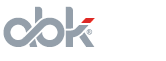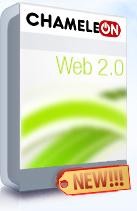Dating Script Templates
The Templates section lets you control how your website looks and feels. All templates are stored in the _themes/[area]/[template_name]/ folder on your host server.Choosing a Template
The Template For setting lets you choose which template schemes you are working with. The three 'Template For' tabs are: Admin (the Admin CP template), Main (the main ABK-Soft AbleDating 2.4 Dating Software powered website template) and Partner (the Partner section of your ABK-Soft AbleDating 2.4 Dating Software powered website template). Click to choose a template section.
You will see a list of currently available templates for each template section. In the ABK-Soft AbleDating 2.4 Dating Software Admin CP Demo (http://abledating.abk-soft.com/admin - password: test) you can clearly see that there is only one available template for the Admin CP, i.e. 'Default', and it is Active. In the Main template tab you can see that there are many available templates to choose from. The Active template has the 'Active' label near it. To activate another template simply click the 'Set' label (link) near the desired template. Changes will immediately be seen in your Main ABK-Soft AbleDating 2.4 Dating Software powered website.
Note that if the User can change the template setting (Options/Site Options Admin CP) is active then any user will be able to choose a template for oneself from the currently available and provided ones.
Editing a Template
Editing an ABK-Soft AbleDating 2.4 Dating Software template is not an easy job if you are a stranger to PHP, JavaScript, HTML and CSS. By clicking the 'Edit' link near a template which you wish to edit you will be taken to the ABK-Soft AbleDating 2.4 Dating Software Template Editing Section of the Admin CP.
On the left side you can see a column divided into two parts - Areas and Pages. As ABK-Soft AbleDating 2.4 Dating Software has too many pages they have been divided into Areas (Login and Public) and Sub-Areas categorized by type of page (Pages (*.php and *.html files, *.css files and JavaScript *.js files). The Areas part lets you define the section containing a page by type (Pages (PHP and HTML) CSS, and JavaScript). The second part of the column lets you choose the specific page you want to edit. Click to choose.
The right side contains a text editor with the program code. The program language used depends on the type of page you are editing - PHP, CSS, HTML or JavaScript. Everything is fully editable as long as it is correctly programmed with no logic errors, syntax errors, etc. You may cut or copy the code and paste it into your favorite PHP editor, then paste the changed code back again. Do not forget to click the 'Edit' to save all changes after having edited the code. It is recommended to backup all template files before making any changes.
The ABK-Soft AbleDating 2.4 Dating Software Development Team is not responsible for any changes to code made by the Admin. For more information and help contact ABK-Soft AbleDating 2.4 Dating Software Technical Support.
Creating New Templates
To create a new ABK-Soft AbleDating 2.4 Dating Software design (or template) simply type in the name of the template into the 'Title' text box and click the 'Create' button. You will be automatically taken to the ABK-Soft AbleDating 2.4 Dating Software Template Editor. The base template code will be your currently active template, which means that you will be actually editing a copy of your current template. Editing the new template is explained above.
Deleting a Template
To delete an ABK-Soft AbleDating 2.4 Dating Software template click the corresponding 'Delete' link and the complete removal of the corresponding template occurs. The active template cannot be deleted. Warning, you will not get a confirmation message asking you "Are you sure you want to delete?" - the template will be deleted without warning.
Template/Edit Current
This sub-section of the template section of the Admin CP lets you edit the currently set Main ABK-Soft AbleDating 2.4 Dating Software Template for Public and Member pages. This is the same as clicking the 'Edit' button in the Templates sub-section near the currently active template. The Edit Current section saves time. For more information on Editing a Template see above (Templates/Templates/Editing a Template).
Back