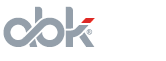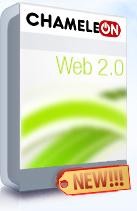Dating Software Info and News
As any website a dating website and a social network site has to have News (click here for the latest AbleDating News and Information for all the visitors and members. Whether these are announcements, short stories, or news, etc. AbleDating dating software allows you to quickly and easily create, remove and edit the News/Info section of your dating site. The Dating Website News section can be accessed by clicking the DATING INFO link (which is the default name for the News section, may differ), or add /news.php to you dating site’s home page (ex.: http://www.yourdatingsite.com/news.php).The dating software Information and News manager is divided into 3 sub-sections: the Edit News, Add News and Categories. Each dating software News and Info sub-section has its own functions.
>>> Edit News
If you click the News And Info option in the AbleDating Administration Control Panel you will be automatically taken to the Edit News sub-section. You can also hover your mouse over the dating software News and Info option and select the first Edit News sub-section in the popup menu.
A list of all the news available in each and every dating script news category will be brought up. At the top there is a Page Selection area, where you can browse through the pages of this list. Click the numbers to go to a specific page, of click the Next and Prev links to switch to the next or previous pages in the list. If the list contains less than 10 dating script News and Info entries the Page Selection area will be disabled.
Each dating site News article has the following structure:
Date - The date of creation of the dating script news article is displayed here. The format is MM/DD/YY. All the news are organized according to the dates.
Title - The title is displayed on the right of the date. This title is visible as the title of the News article. Category - Denotes the category which the News article is in. It comes under the Date and Title of the News article. Content - The dating site News content comes right under the Category and goes on to the end of the block, up to the Edit, Delete and Visible/Invisible links.
Editing a Dating Site News Article
To edit a News article click the Edit button under the article. This will take you to the dating software News Editor. The screen contains the following fields that can be modified:
Title - To change the title of the News Article simply modify the first field and press the Edit button at the bottom of the page. This is the title that will be displayed in your dating website’s News and Info section.
Category - Choose the Category that your News Article is supposed to be in. To edit, add and remove categories see the Categories section of this dating script Documentation topic. Press the Edit button to save changes for the News Article’s category placing.
Short News - This field contains a short description of the News Article which is seen together with the Title in the dating site’s News and Info section. Edit this field to correct mistakes, add information, etc. and press the Edit button at the bottom of the page to save the changes made to the Short News made.
Full News - This text-box contains the full contents of a dating script News and Info article. If you need to edit the content – simply modify the text and then click the Edit button to save changes and overwrite the News entry in the dating script database.
Increase Area - Clicking this link will expand the Full News text-box for editing and preview purposes. The link can be clicked as many times as you need.
All the fields can be edited simultaneously, i.e. there is no need to edit one field at a time for a dating software News Article. Simply change the text in the fields that need to be edited and click the Edit button. WARNING: Editing is an action that cannot be undone. Once you press the Edit button changes will be saved, make sure that you have correctly edited the fields before saving the changes.
Deleting A Dating Site News Article
To delete a News Article present on your dating software powered website enter the Edit News< sub-section and press the Delete link under the dating script News Article that is to be deleted. A confirmation dialog box will pop up, where you can cancel your delete query. WARNING! This action cannot be undone. The Dating Script does not keep reserve copies of the database unless they’re manually exported and uploaded back. If you delete a Dating Site News Article by mistake – there is no chance of bringing it back. Instead of deleting, you can disable dating site News Articles (see below).
Disabling/Enabling A Dating Site News Article
Why would you want to Disable a News Article? There may be many reasons, for example: working on upcoming events that should not be visible to the social network and dating script members yet, disabling News Articles is sometimes better than Deleting them as well (see above), etc. To make a dating script News Article invisible for your visitors and members enter the Edit News sub-section and press the Visible link under the News Article that is to be disabled. The page will refresh and an Invisible link will be available. Click this link to Enable the dating site News Article.
Tip: If you want to delete a dating website News Article disable it first and remove it in 24-48 hours when you’ve completely made sure that it is no more needed. This way, in case you do need it back, you’ll simply be able to enable it again and make it available for your dating script members.
>>> Add News
The Add News sub-section allows you to create News Articles that will be automatically and instantly added to your dating website and/or social network powered by ABK-Soft’s AbleDating and AbleSpace PHP scripts. This sub-section is pretty simple to use and has a minimum number of different settings to make it even easier for you to quickly add dating script News.
Title - Enter the title of the News Article in this field. Do not make long titles as the dating script will not be able to fully parse. A title of 4-8 words in length is best.
Category - This is the dating site News and Info Category that the News Article will be added to. You can choose an existent Category or create a new one (see Categories section below). News Articles placed in the Success Stories will also be accessible from the Success Stories link on your dating script website Home Page.
Short News - A short description or excerpt from the Full News field (see below) should be typed in this field. This short description will be visible to the dating script members and visitors in the relevant Category under the title. To bring up the Full News content users will have to click on the title. The Short News allows visitors to quickly read a short description without entering the dating script content page.
Full News - This field is the main News Article text-box where the entire content should be typed in or pasted. There is no limit to space, the area can be expanded by clicking the Increase Area link to the right of the Full News area.
Increase Area - This link expands the Full News area in case more space is needed for the content typed or pasted. The link can be clicked a several dozen times.
Add - Click this button as soon as you have filled in all the dating script News fields. This will add the News Article to the database and will begin to be generated by the dating script code immediately. If you notice and error in the News and Info article, please refer to the Editing a Dating Site News Article section above.
>>> Categories
The Categories section of the AbleDating social network script News and Info sections allows you to manage News and Info categories for your dating site News Articles (see above). The screen that is brought up is quite simple. And allows you, the dating system Administrator, to create, edit and remove Categories.
ID - A unique ID database entry for the sole purpose of the dating scripts queries. This number is of no use to the dating system Administrators.
Editing Categories
To edit a dating script News Category simply change the name of the Category in the Title field and press the Edit Button. Please note that you cannot undo and Edit action. You will have to re-edit the Title back in order to reverse the process.
Adding New Categories
To add a new dating script News Category simply scroll down to the bottom of the Category list (the Add: area). Now, fill in the Title field, entering the name for the Category and press the Add button. The new dating script News Category will be assigned with a unique ID number and added to the list instantly. This Category is now available for you to assign News Articles to.
Removing Categories
You can see the Delete links by the side of each dating site News and Info Category in the Administration Control Panel. Click the link next the Category that is to be removed. A dialog box will pop up asking for confirmation.
WARNING! Deleting a Category removes all the News in that Category. This action cannot be undone. Please pay careful attention to what you are deleting.
Back